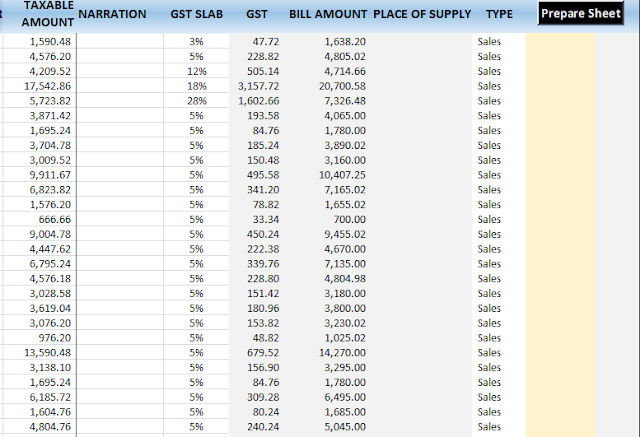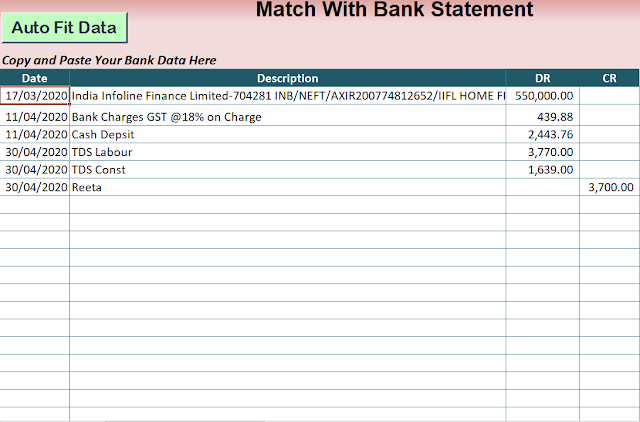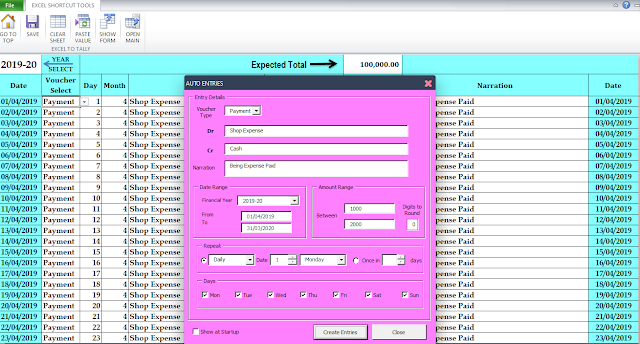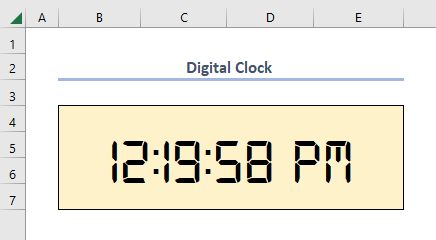Showing posts with label Excel To Tally Software. Show all posts
Showing posts with label Excel To Tally Software. Show all posts
Excel To Tally Software
Fill this ledger name as per your tally data ledger name.
Excel Shortcut Tools
August 07, 2021
Excel To Tally Import Software Supporting File (Purchase & Sale Entry GST)
Fill only these columns from your client data sheet.
Note : Don't change sequel of GST rates 3%, 5%, 12%, 18% & 28%.
For more detail watch the demo video on YouTube
Click on prepare sheet button then select type Sale/Purchase from drop down list.
This is a supporting file for excel to tally entry software to made purchase and sale entry from client format to excel to tally entry software format.
For more detail watch the demo video on YouTube
Excel To Tally Software
Follow the following instructions
1) Keep this file at a path where your Tally.exe file is situated. This is to be done because it will help you to import entries into excel
2) We have made some demo entries, which will help you to know how to pass entries from this utility.
3) For purchase, sales & bank related entries, it is recommended to you to prepare a columnar register. Don't merge columns while preparing register.
4) If you don't want to copy the formula, always use paste button provided separately. This button pastes the values of cells, instead of formula.
5) Always keep another copy of this utility at some other place. It will help you against the accidental deletion, corruption etc. of files
6) Don't' use the cut function to cut-paste the cells.
7) If the arrow keys are not working Press Esc button.
8) Autocomplete text feature should be enabled it will help you to auto-complete the ledger name
9) A sheet named "HELP" sheet has been provided in this utility to guide you.
10) In stock sheet which has been provided to enter stock details pertaining to purchase or sales vouchers, the column Enter Cell Address has been provided for referencing the stock entries with the ledger name. See Q.7 in help sheet for more information.
11) Input messages have been assigned to cells wherever required which will guide you.
12) The S-C-VOUCHER ENTRY Sheet is for entering Single type of vouchers at a time having equal to or more than 2 ledgers but less than 6 ledger
13) The M-C-VOUCHER ENTRY Sheet is for entering multiple types of vouchers at a time having equal to or more than 2 ledgers but less than 6 ledger
14) The S-S-VOUCHER ENTRY Sheet is for entering Single type of vouchers at a time having 2 ledgers only.
15) The M-S-VOUCHER ENTRY Sheet is for entering Multiple types of vouchers at a time having 2 ledgers only.
16) In our opinion, S-S-VOUCHER ENTRY sheet will be much easier to pass entries.
17) Use of Export Ledger sheet is to export ledgers to tally. If while passing entries new ledger names have been entered in excel sheet which has not been created in the tally. You can create those ledgers in tally by using Export ledger sheet. While clicking generate button if you have entered a ledger which has not been imported from tally a reminder will be made to you by message e.g. "Ledger Name at Cell I5 is incorrect. This facility has been made to enable you to know whether or not that a particular ledger is correct as per your tally data master.
18) For any help mail us at excelshortcuttool@gmail.com
19) Your views, suggestion, feedback is heartily invited.
Excel Shortcut Tools
January 25, 2019
Follow the following instructions
1) Keep this file at a path where your Tally.exe file is situated. This is to be done because it will help you to import entries into excel
2) We have made some demo entries, which will help you to know how to pass entries from this utility.
3) For purchase, sales & bank related entries, it is recommended to you to prepare a columnar register. Don't merge columns while preparing register.
4) If you don't want to copy the formula, always use paste button provided separately. This button pastes the values of cells, instead of formula.
5) Always keep another copy of this utility at some other place. It will help you against the accidental deletion, corruption etc. of files
6) Don't' use the cut function to cut-paste the cells.
7) If the arrow keys are not working Press Esc button.
8) Autocomplete text feature should be enabled it will help you to auto-complete the ledger name
9) A sheet named "HELP" sheet has been provided in this utility to guide you.
10) In stock sheet which has been provided to enter stock details pertaining to purchase or sales vouchers, the column Enter Cell Address has been provided for referencing the stock entries with the ledger name. See Q.7 in help sheet for more information.
11) Input messages have been assigned to cells wherever required which will guide you.
12) The S-C-VOUCHER ENTRY Sheet is for entering Single type of vouchers at a time having equal to or more than 2 ledgers but less than 6 ledger
13) The M-C-VOUCHER ENTRY Sheet is for entering multiple types of vouchers at a time having equal to or more than 2 ledgers but less than 6 ledger
14) The S-S-VOUCHER ENTRY Sheet is for entering Single type of vouchers at a time having 2 ledgers only.
15) The M-S-VOUCHER ENTRY Sheet is for entering Multiple types of vouchers at a time having 2 ledgers only.
16) In our opinion, S-S-VOUCHER ENTRY sheet will be much easier to pass entries.
17) Use of Export Ledger sheet is to export ledgers to tally. If while passing entries new ledger names have been entered in excel sheet which has not been created in the tally. You can create those ledgers in tally by using Export ledger sheet. While clicking generate button if you have entered a ledger which has not been imported from tally a reminder will be made to you by message e.g. "Ledger Name at Cell I5 is incorrect. This facility has been made to enable you to know whether or not that a particular ledger is correct as per your tally data master.
18) For any help mail us at excelshortcuttool@gmail.com
19) Your views, suggestion, feedback is heartily invited.
Excel To Tally Software
Excel to Tally Entry GST is a tool to import accounting entries from excel to tally. Kindly backup before importing data using this tool.
All you need to do is:
IN EXCEL
IN TALLY
IMPORTANT NOTE:
Excel Shortcut Tools
August 24, 2018
Excel to Tally Entry GST is a tool to import accounting entries from excel to tally. Kindly backup before importing data using this tool.
All you need to do is:
IN EXCEL
- Enter the date, party name, ledger name and the amount in the excel.
- Select the voucher type (multiple types are supported in single upload).
- After entering all the vouchers, Click on 'Create Vouchers XML' & save the Vouchers xml file in an easily accessible location.
- OPTIONAL: If you want to export masters also, then click on 'Filter Masters'.
- List of masters to be exported will be displayed. Select the master type and then click on 'Export Masters XML' & save the file in an easily accessible location
IN TALLY
- Import the Masters xml first, if you have exported it from excel.
- Import - Vouchers xml
- DONE!!!!
IMPORTANT NOTE:
- For successful importing of entries ensure Masters (ledgers) should already exist in tally before importing vouchers.xml
- the date format in windows has to be in "dd-mm-yy" format (to do that Click Start, point to Settings, click Control Panel, and then double-click Regional Settings. On the Date tab, click the date format you want to use in the Short date style box, and then click OK.)
Subscribe to:
Posts (Atom)